Creating a Connector
Introduction
After uploading schemas, you create connectors that define how data moves between models. With AI auto-mapping, this is automatically done for the user.
Purpose
To link one or more source schemas to a target schema and build a transformation logic.
Step By Step
-
To Create your Connector:
-
From your model, choose "Create New Connector"
-
Alternatively, from Connectors click “Create New Data Connector”.
-
-
Choose one or more source models, a target model, a name, and an output language. You can select to have AI Map the connection (selected by default)
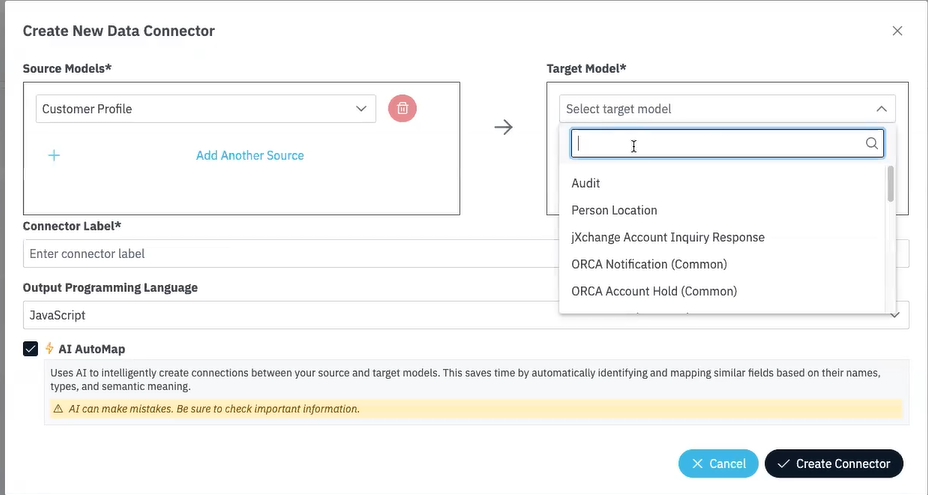
-
Click Connect and let AI auto-map fields.
-
Review the mappings once taken to the Editing Connector page:
- Left: Source fields
- Right: Target fields
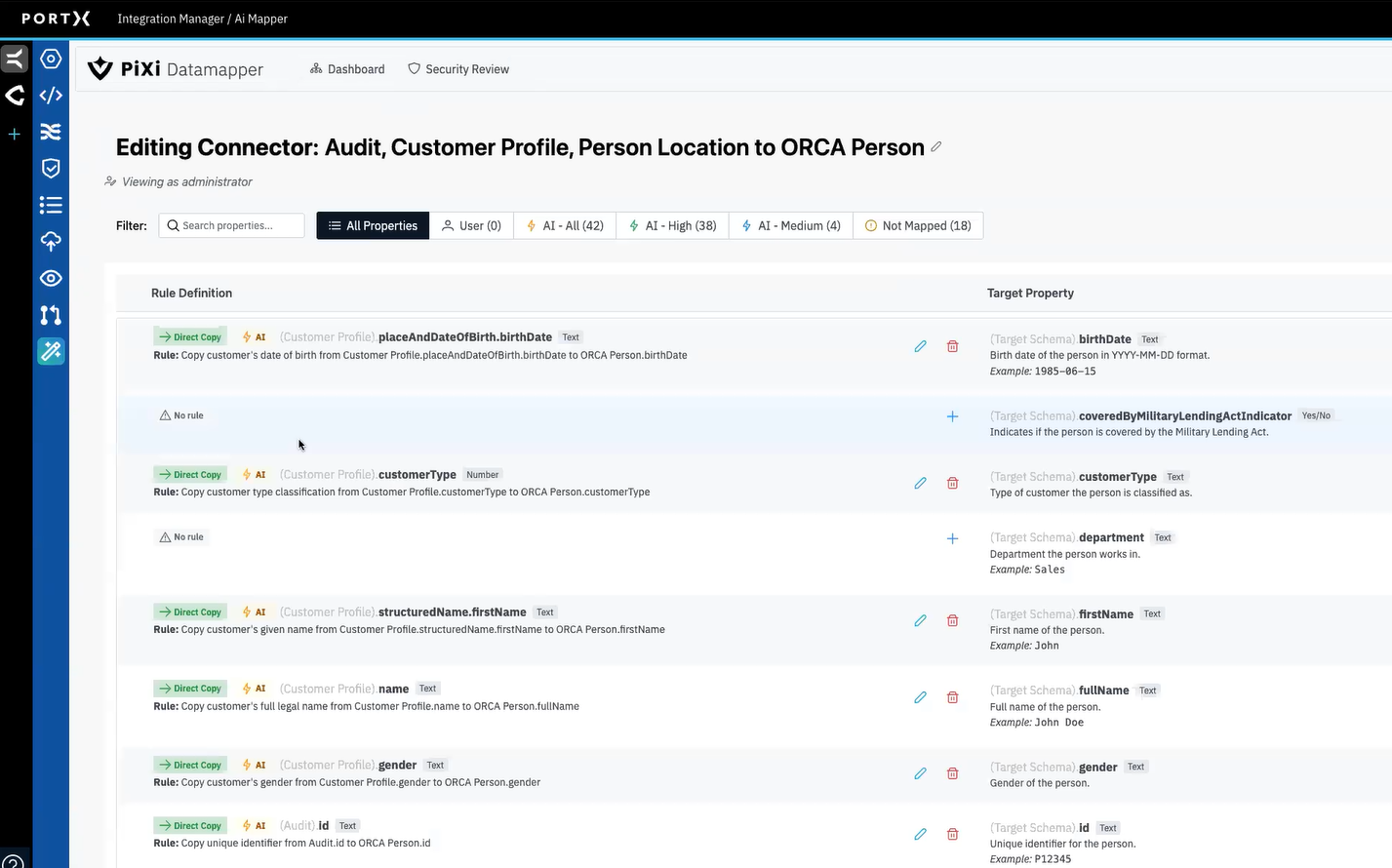
-
If needed, adjust or override the auto-generated suggestions by editing a connector
Alternatively, users can manually map the connected fields. That documentation is coming soon.