Editing Connectors
Introduction
Connectors are editable to handle business logic, data quality rules, or other required adjustments.
Purpose
Connectors allow you to customize the field mappings and build logic via rules and conditions.
Step By Step
-
Click the “Edit” button next to a mapped field.

-
The Edit Mapping Dialog appears
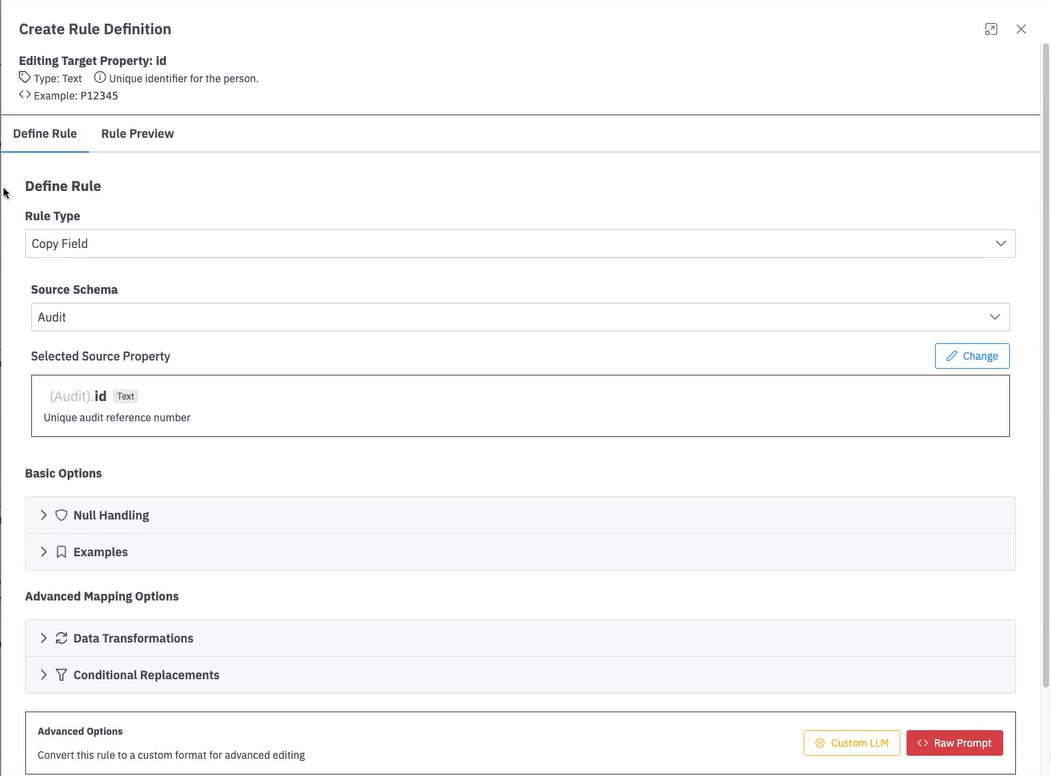
-
Change or adjust the mapped properties within the connector
-
Choose a rule type:
- Copy field
- Conditional logic
- Transformation (e.g., uppercase, math)
-
Use basic options for adjustments:
-
Handle nulls
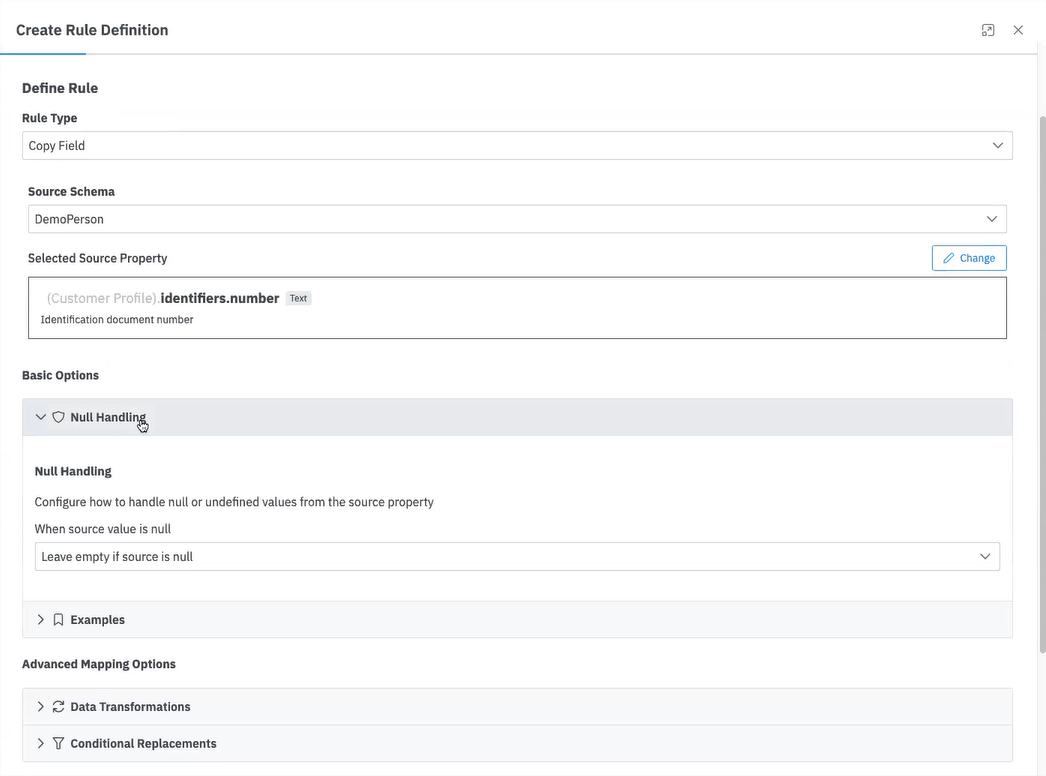
-
Add example values as context
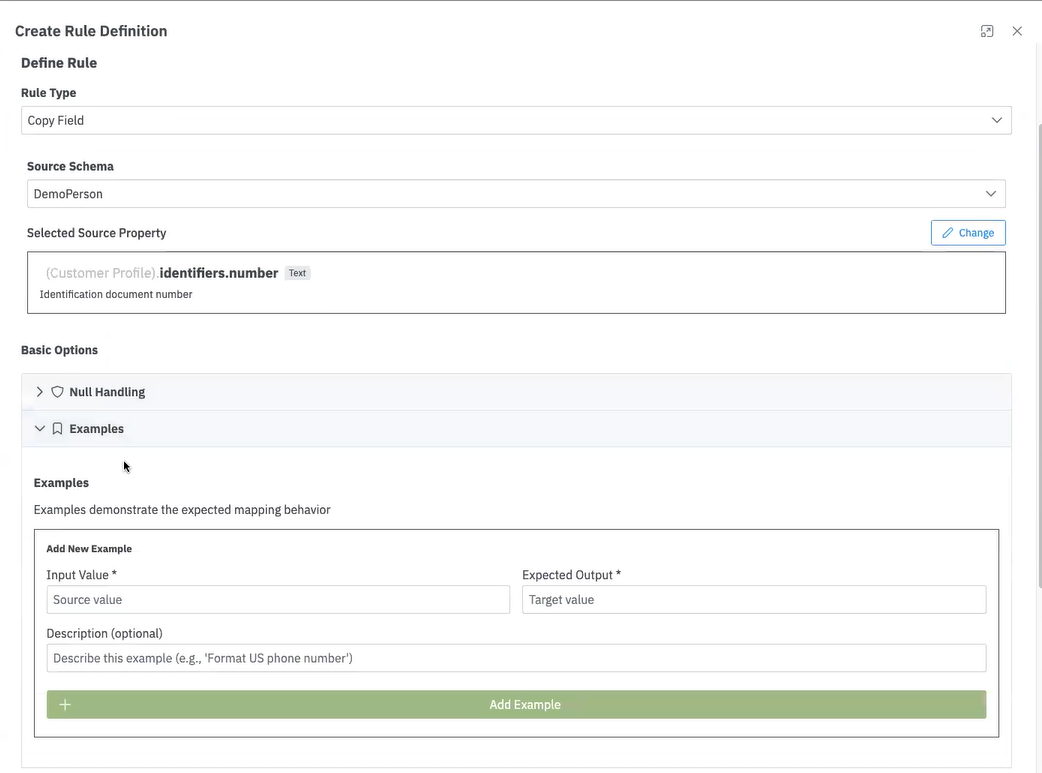
-
-
Use advanced options for adjustments:
-
Custom transformations
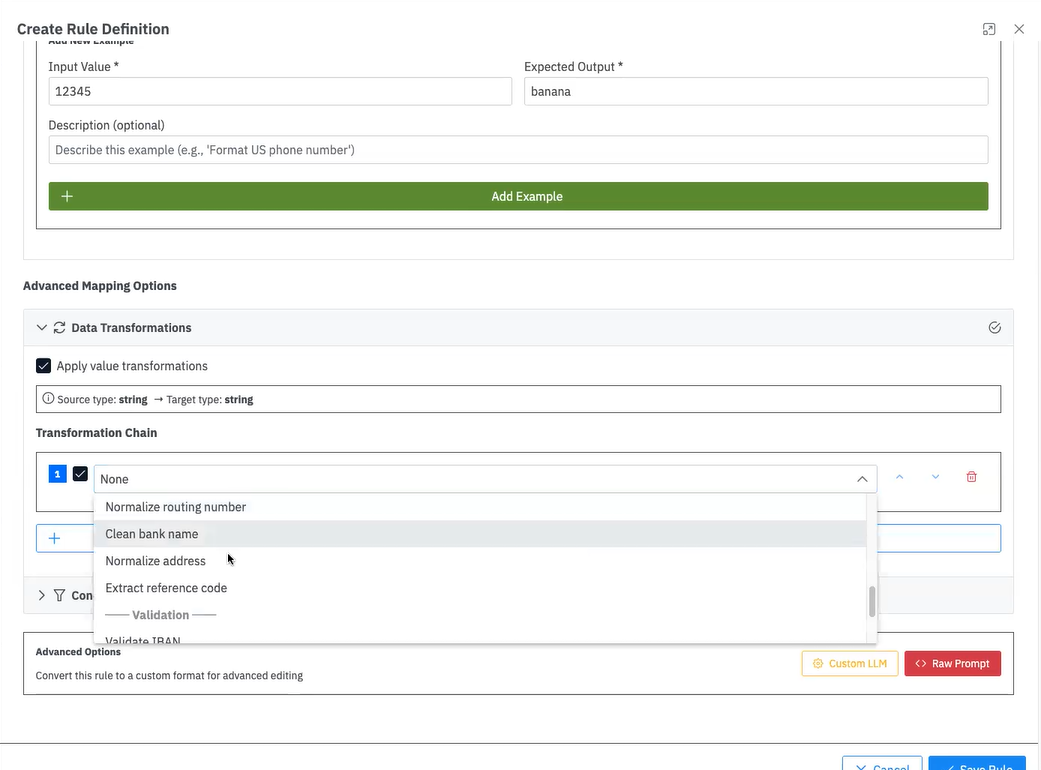
-
Create a conditional transformation
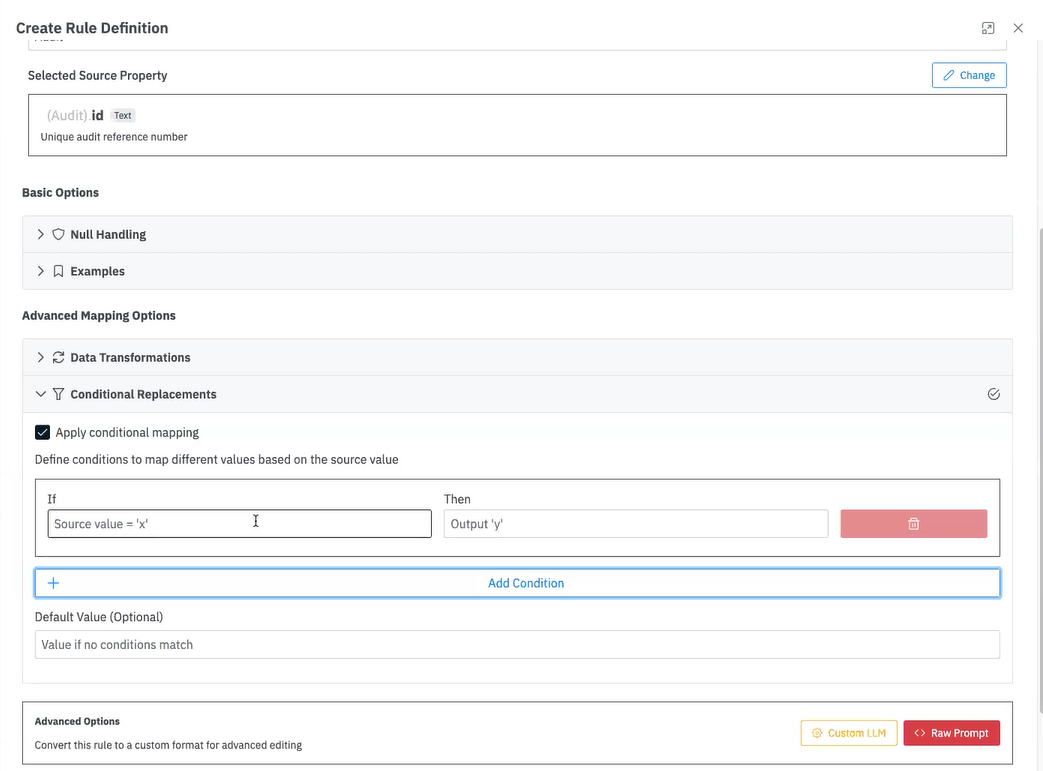
-
-
Write a Custom Rule in natural language. Add your conditions in English for various scenarios
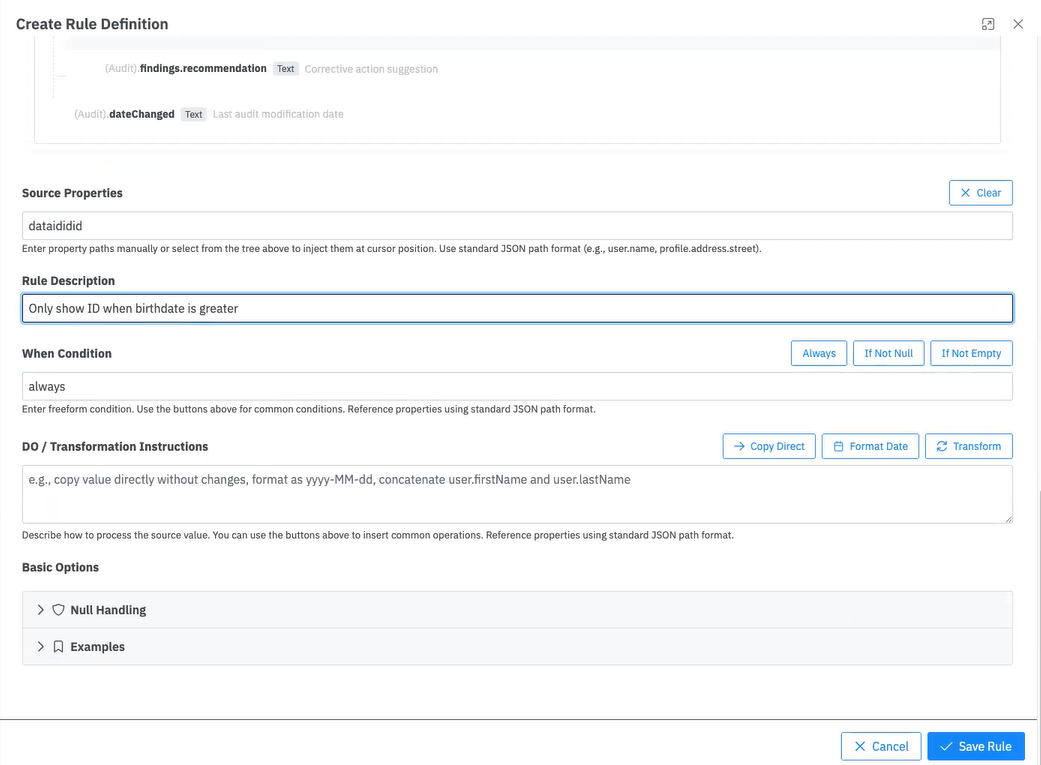
-
If needed, use Raw Prompt to pass full instruction to AI (admins only).
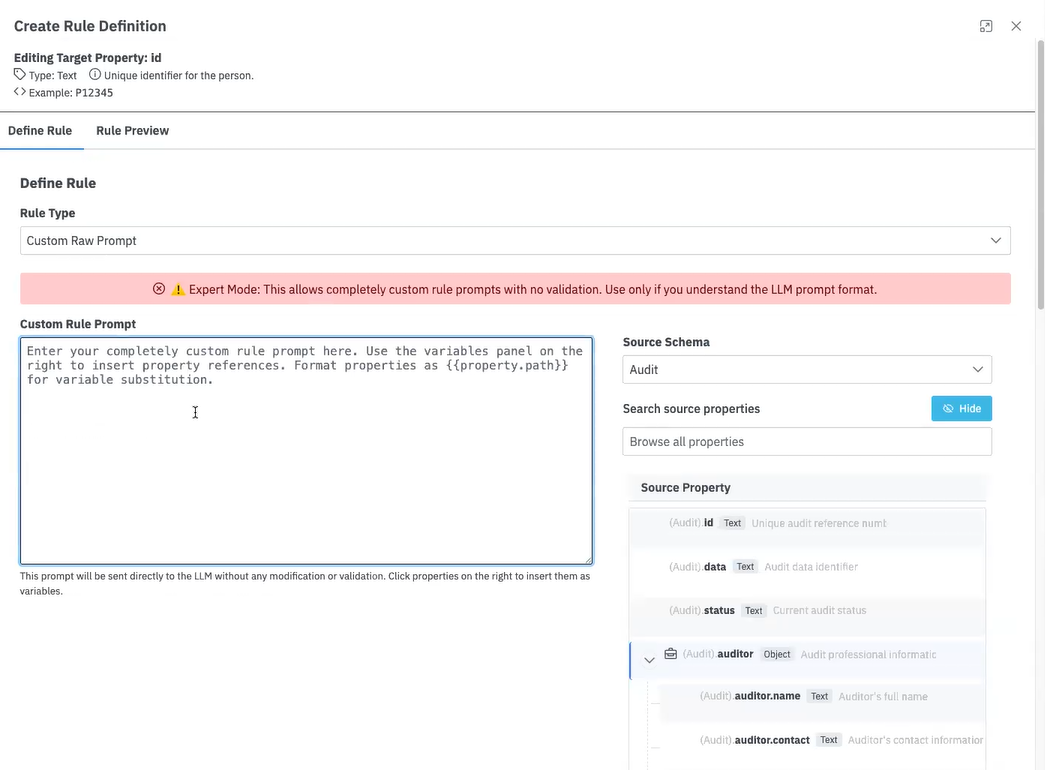
-
For each rule, you can review the natural language instructions that will be sent to process the mapping
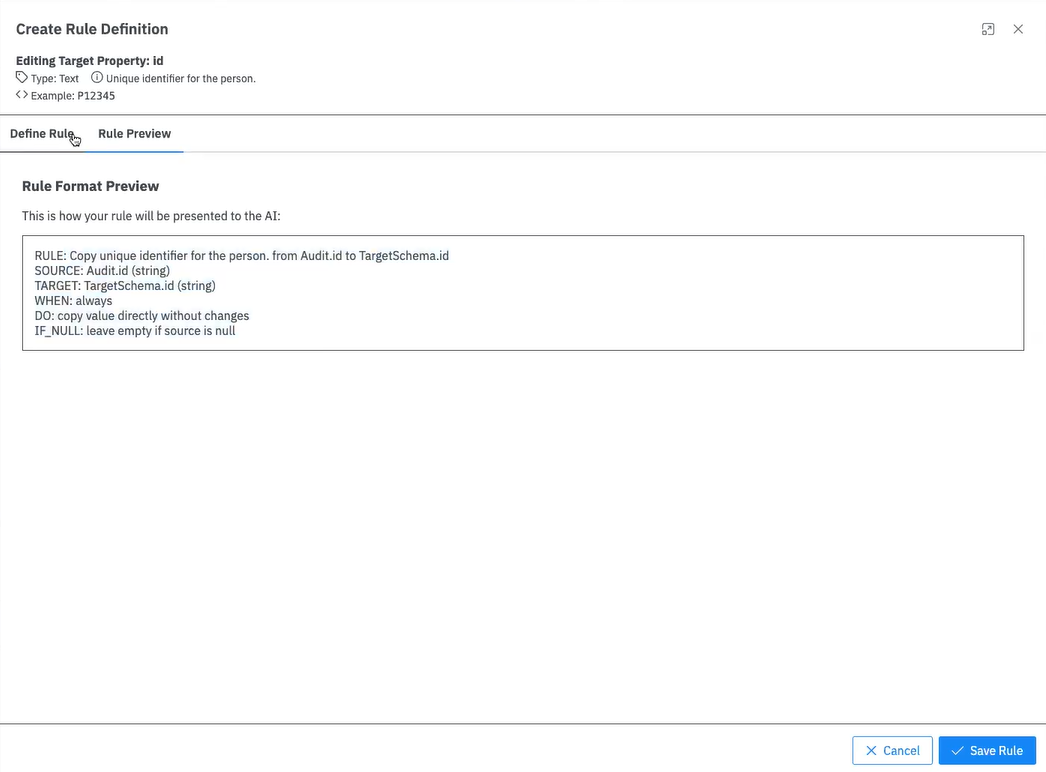
-
When your mapping adjustments are complete, click "Save"