Manage Users
Manage Users—Edit User Roles
A User cannot edit or change their own User Role.
Depending on the User’s Role they may or may not be able to edit their team member’s record.
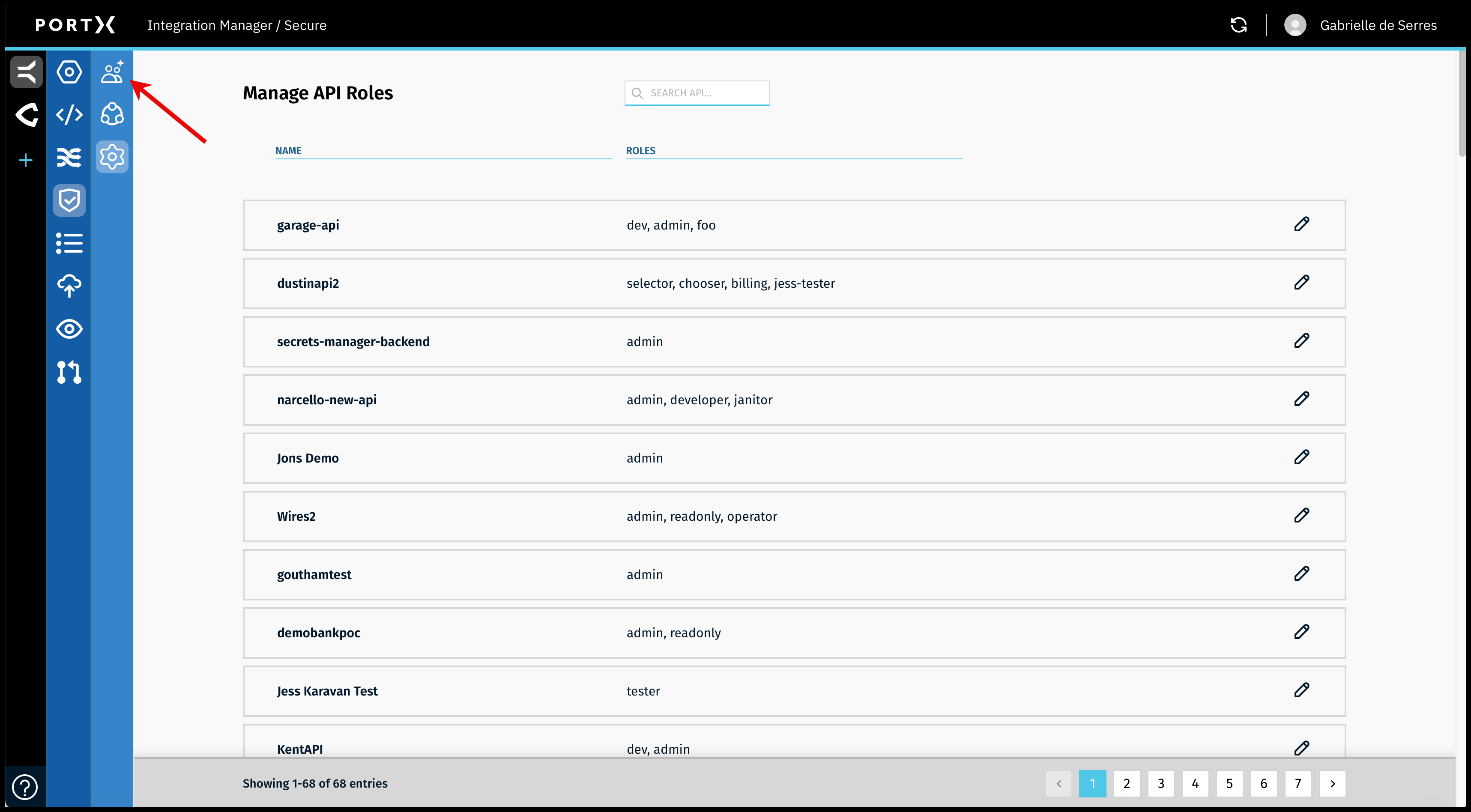
On the Secure Module Main Page which is the Manage API Roles page, click on the Left Navigation Secure Module sub-menu—Users icon (as shown in Figure 27).
The Secure Module—Manage Users page opens (as shown in Figure 28).
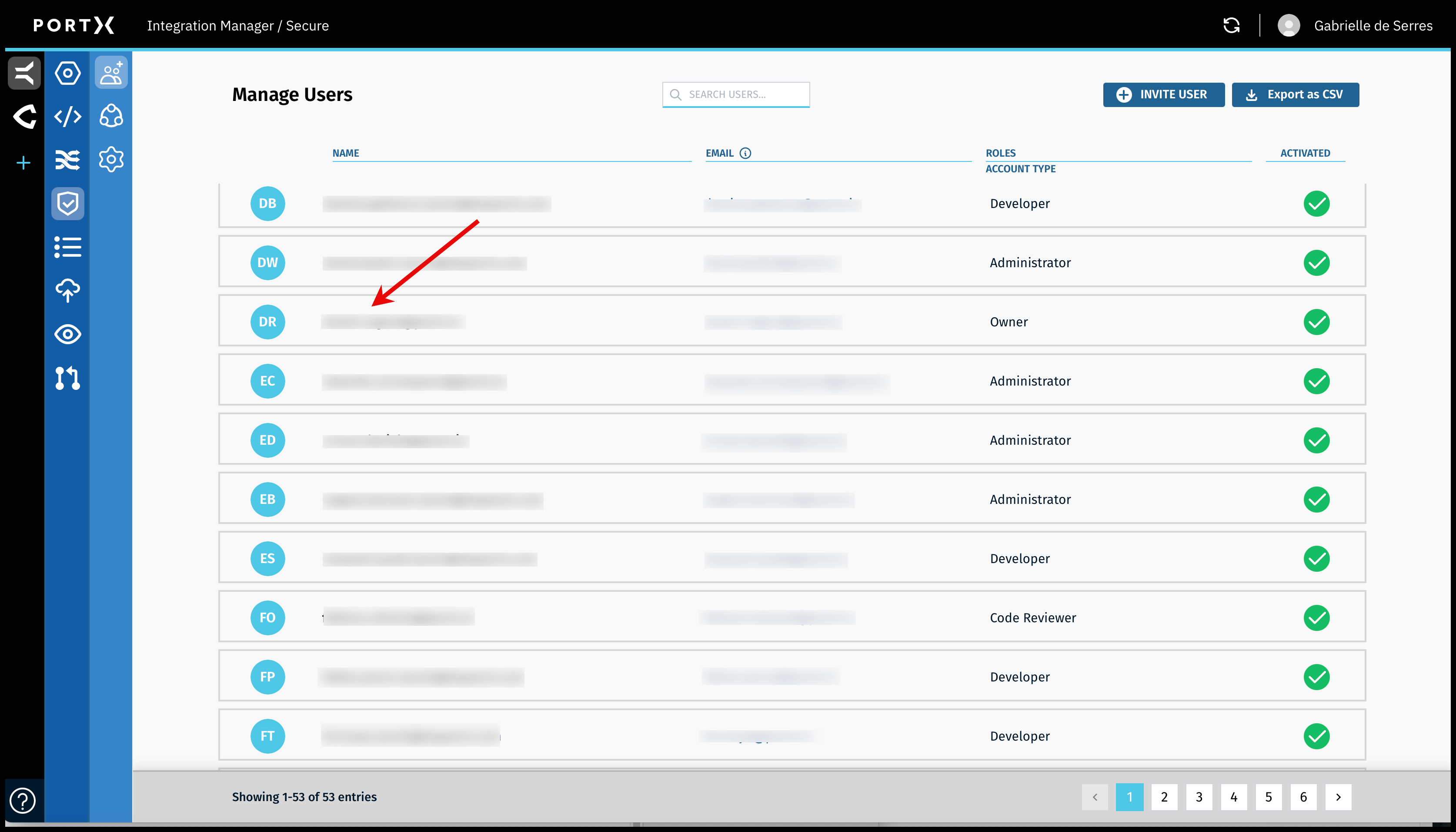
To Edit User Roles, open the details page of the User’s Record, by clicking on the User’s name (as shown in Figure 28, the names of the team members are blurred in this screen capture).
The User’s Record opens:
- An example similar to your own record is shown in Figure 29. For your own record, the entire Edit User Roles section is gray and not accessible since you cannot edit your own record.
- An example of a team member’s record is shown in Figure 30.
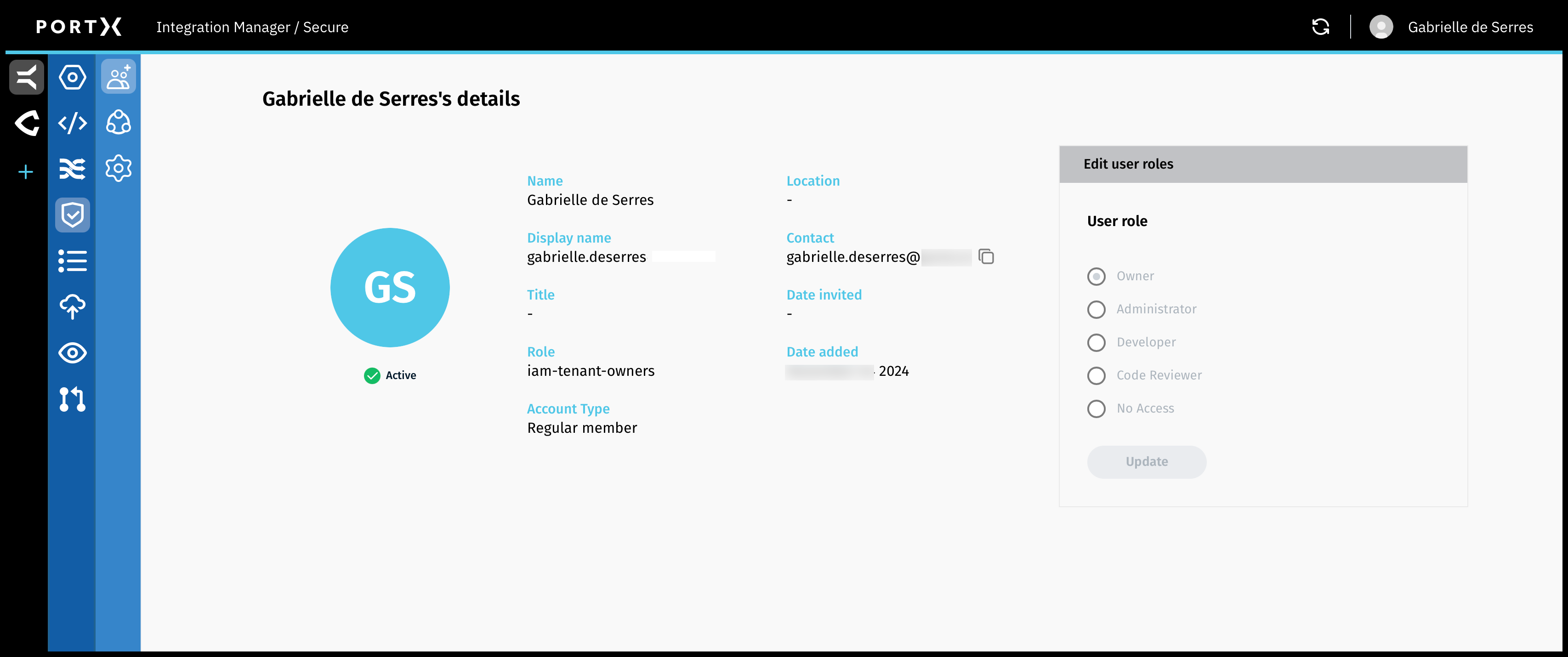
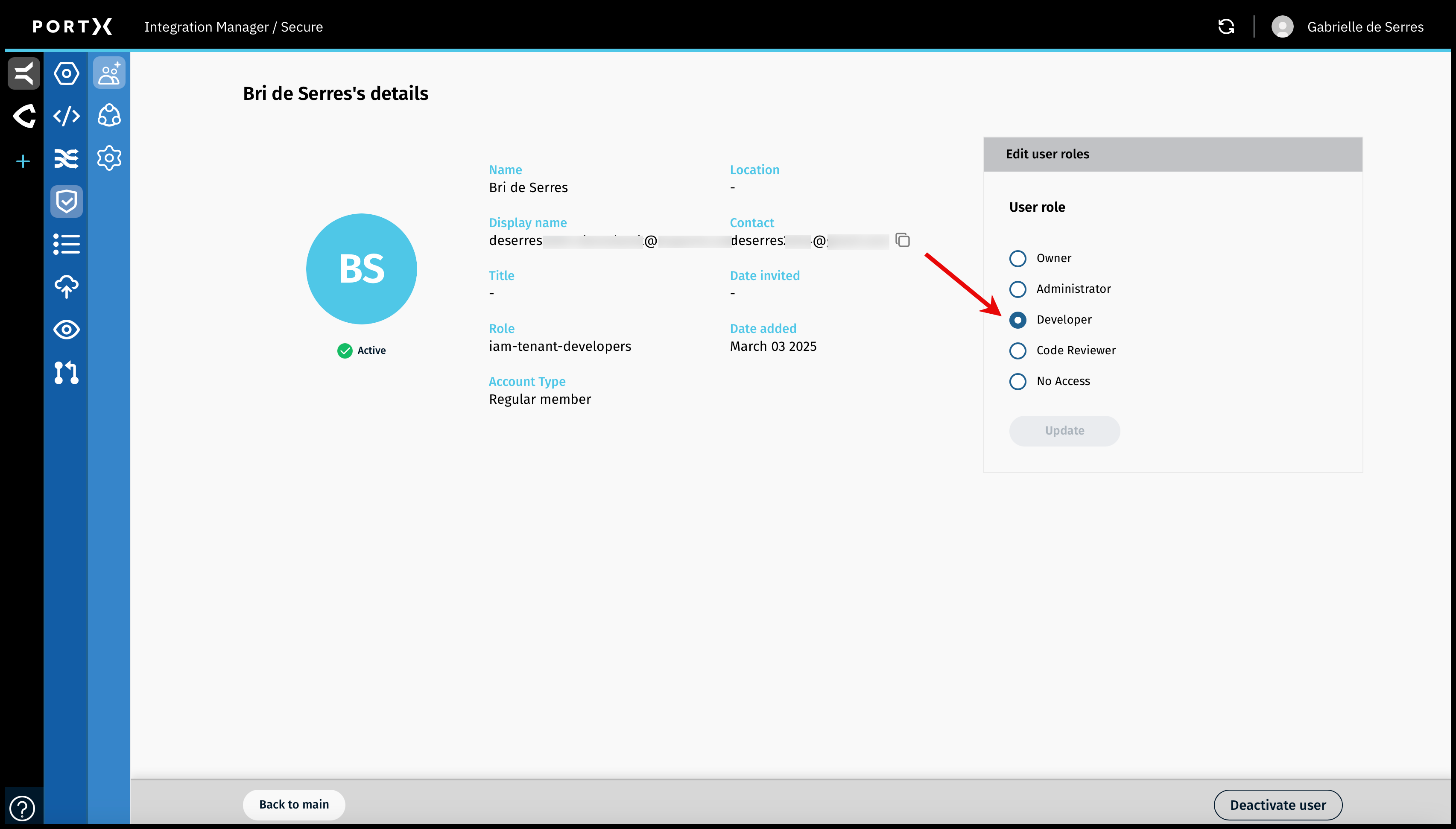
Figure 30 shows a different team member’s record (“Bri”) that the User (Gabrielle) can change the User Role of Bri. Bri was a Developer and is being changed/edited to now be a Code Reviewer.
Figure 30 shows the current User Role as a Developer. The Update button is not yet selectable.
Choose a different User Role for the team member, in this example Code Reviewer (as shown in Figure 31), and the Update button becomes available.
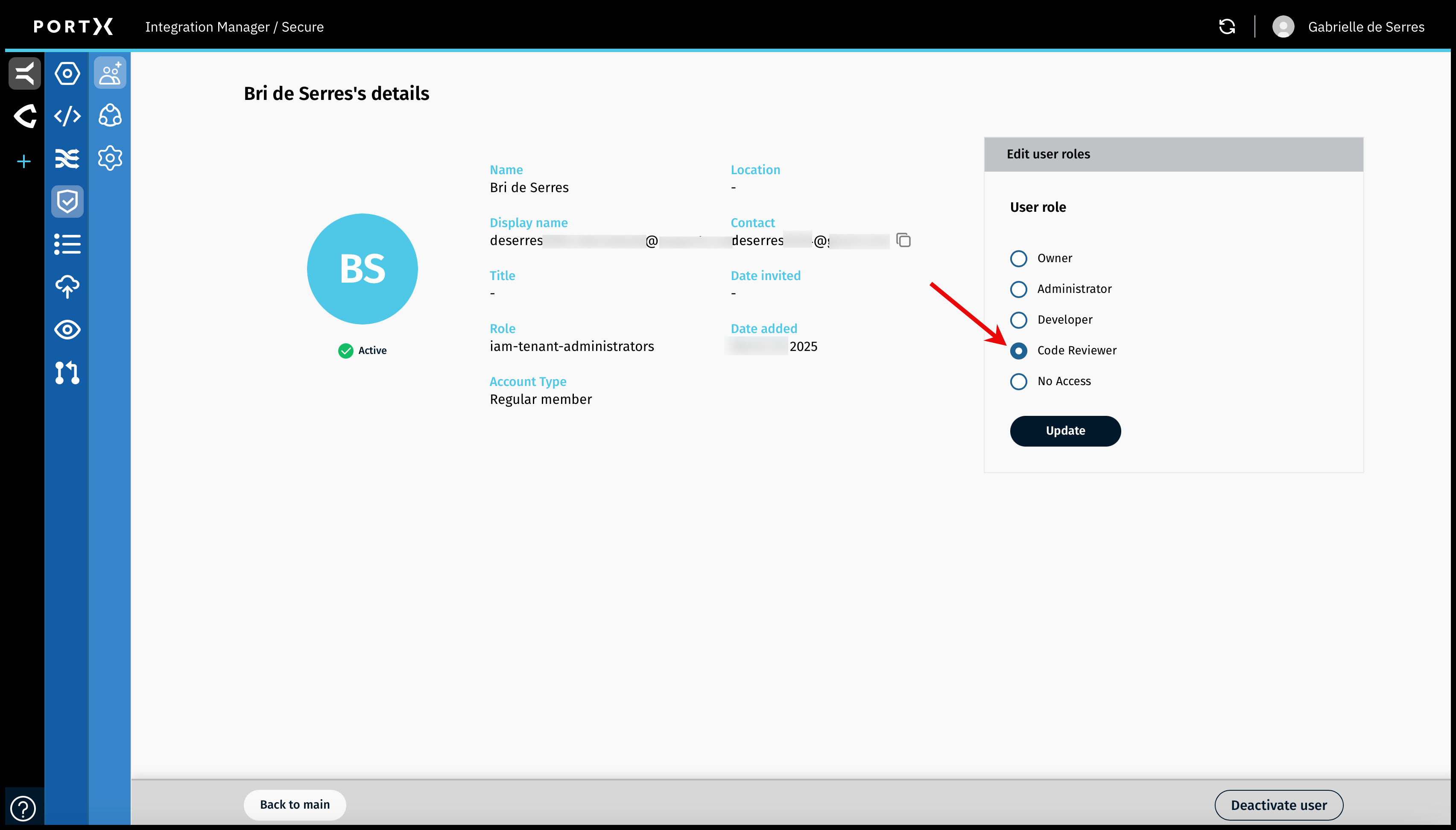
Click on the Update button.
The Update Confirmation window opens (as shown in Figure 32).
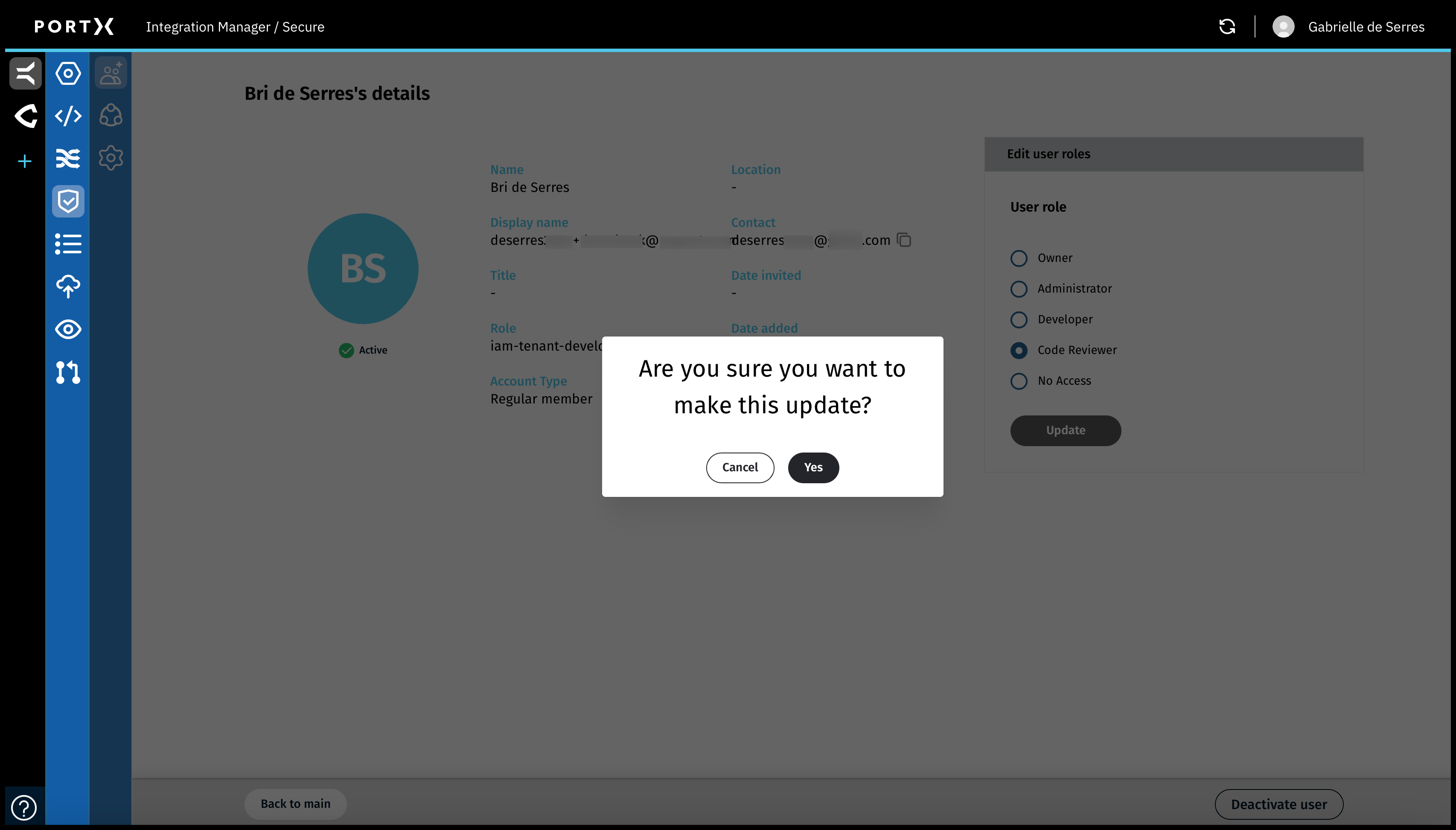
In the Update Confirmation window, click on “Yes.”
The Update Confirmation window closes.
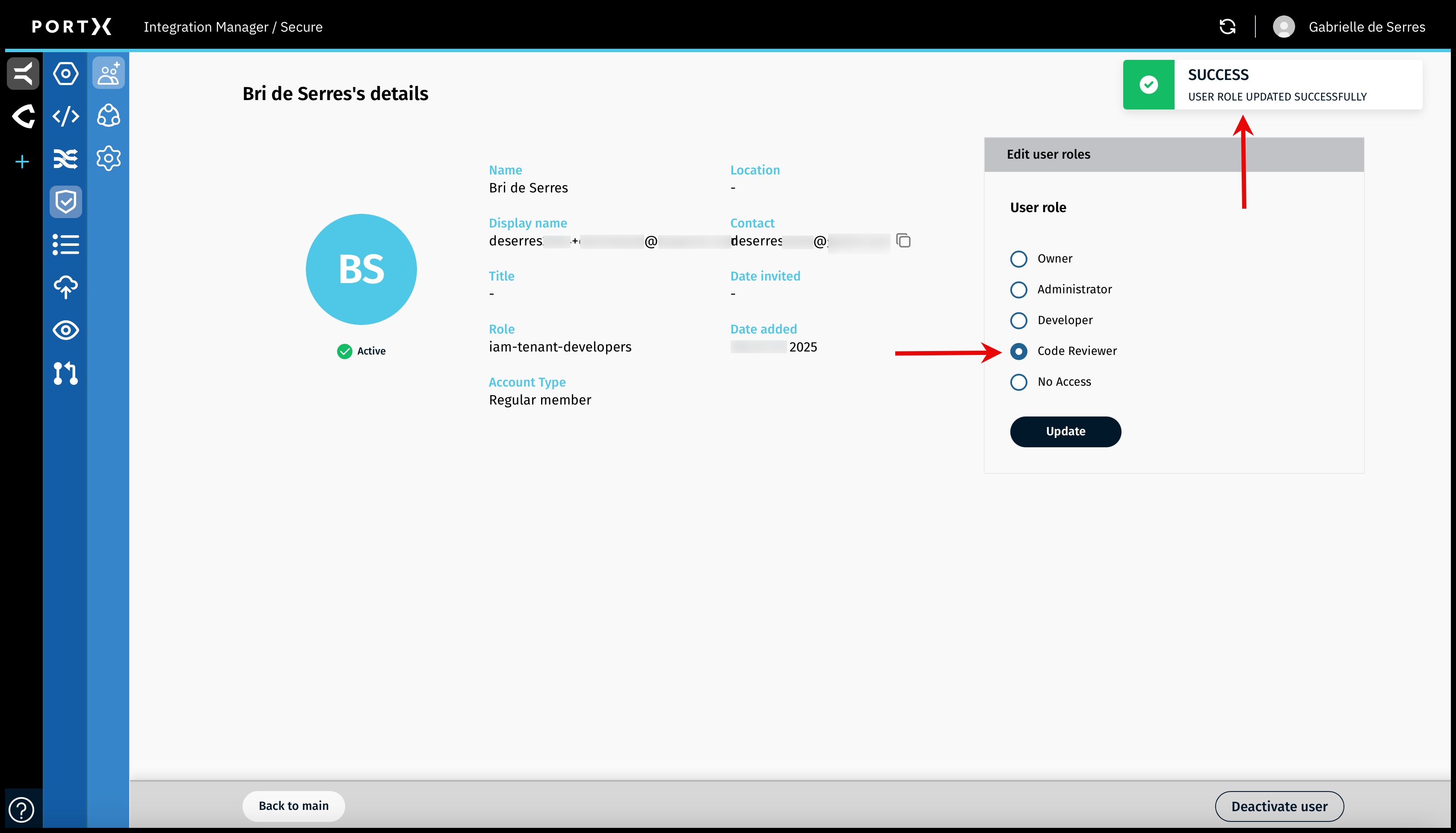
A confirmation Success banner message with a green check mark in the upper right of page appears BRIEFLY (a couple of seconds) as shown in Figure 33.