Manage Users
Manage Users—Add or Invite a New User
Only a User with the User Role of “Owner” can invite new Users.
The New User Invitation expires 15 minutes after it is sent. After the invitation has expired, the potential new User needs to contact PortX Customer Support.
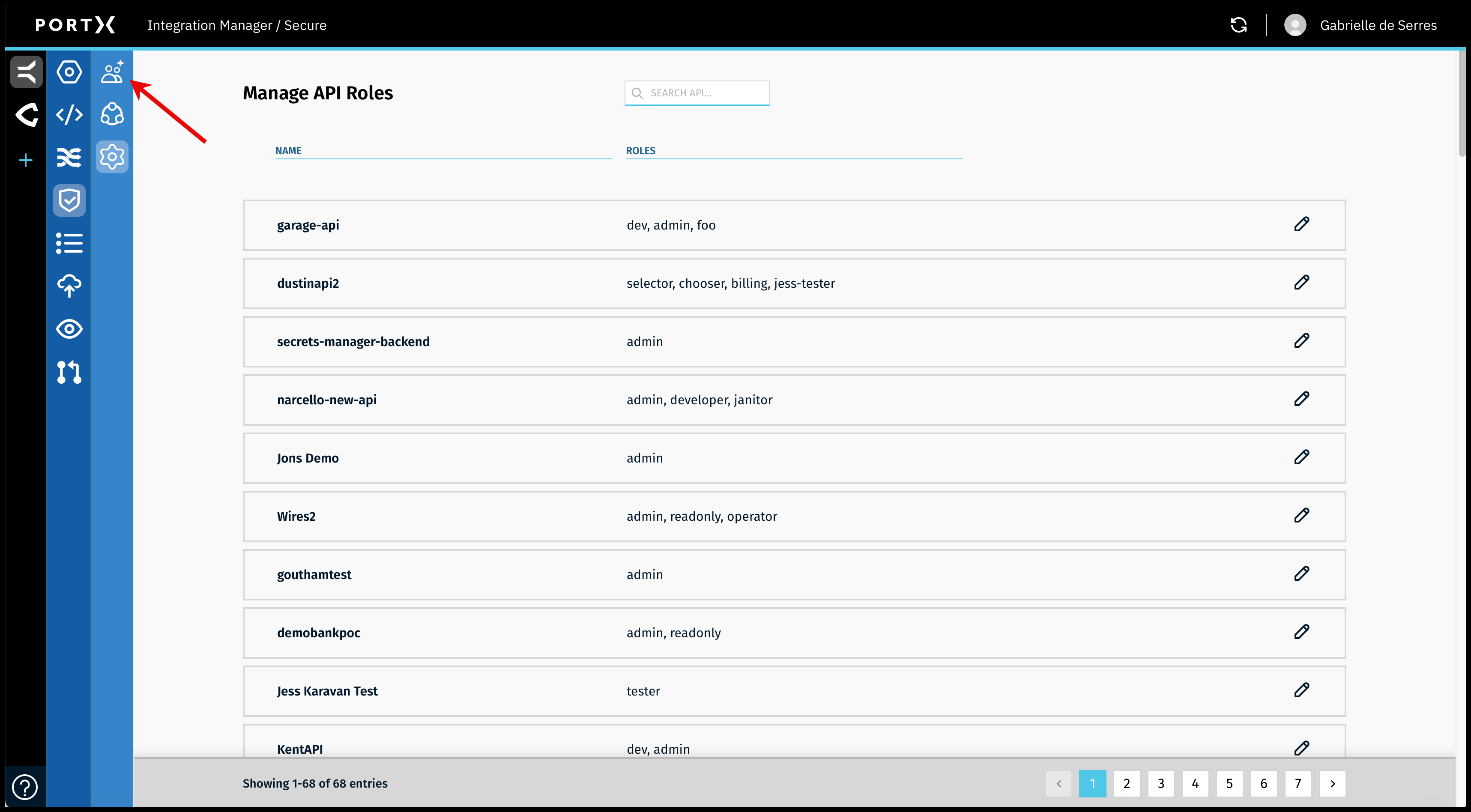
On the Secure Module main page which is the Manage API Roles page, click on the Left Navigation Secure Module sub-menu—Users icon (as shown in Figure 45).
The Secure Module—Manage Users page opens (as shown in Figure 46).
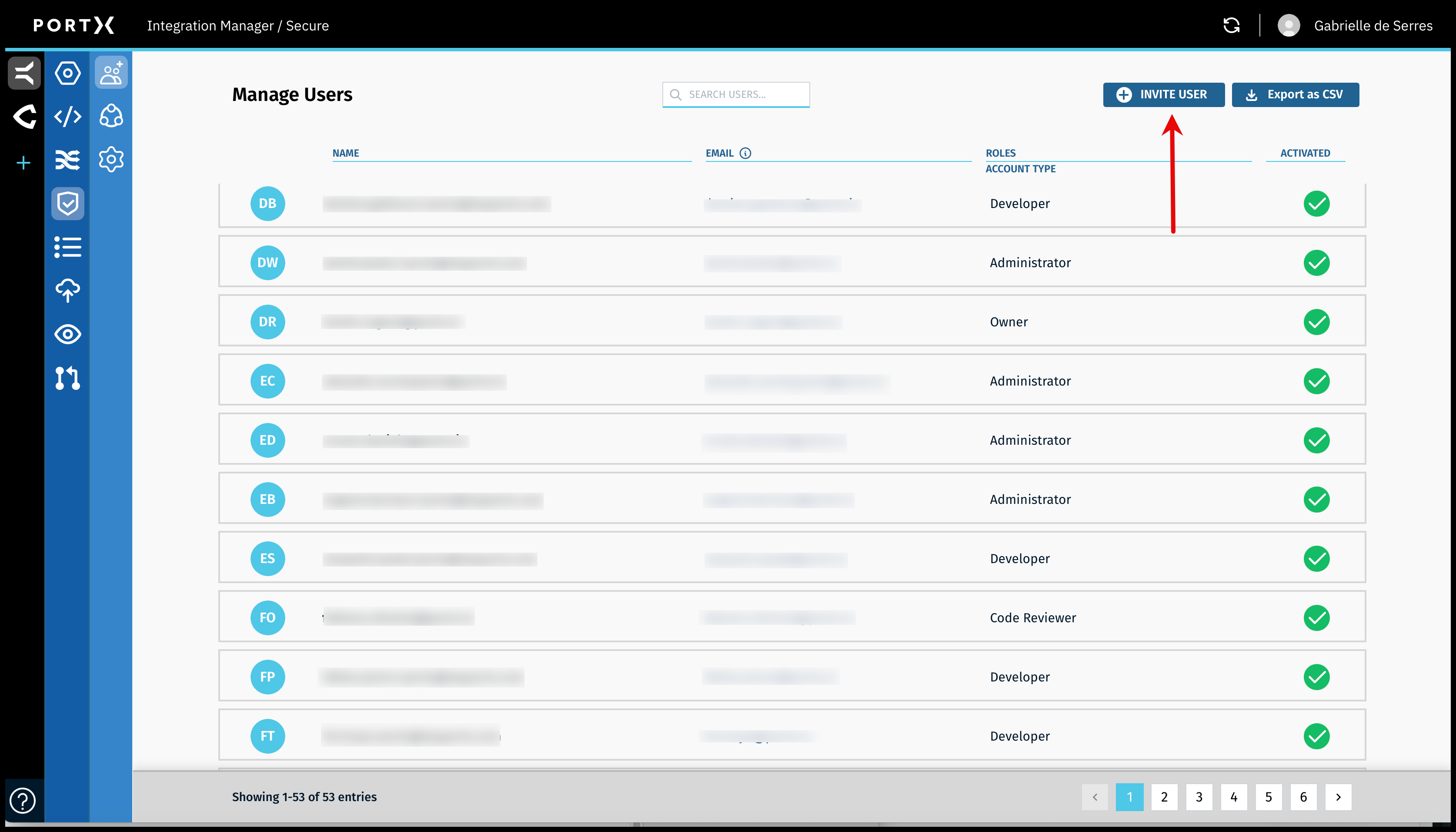
To invite a new User, click on the Invite User button (as shown in Figure 46).
The Invite New User window opens (as shown in Figure 47).
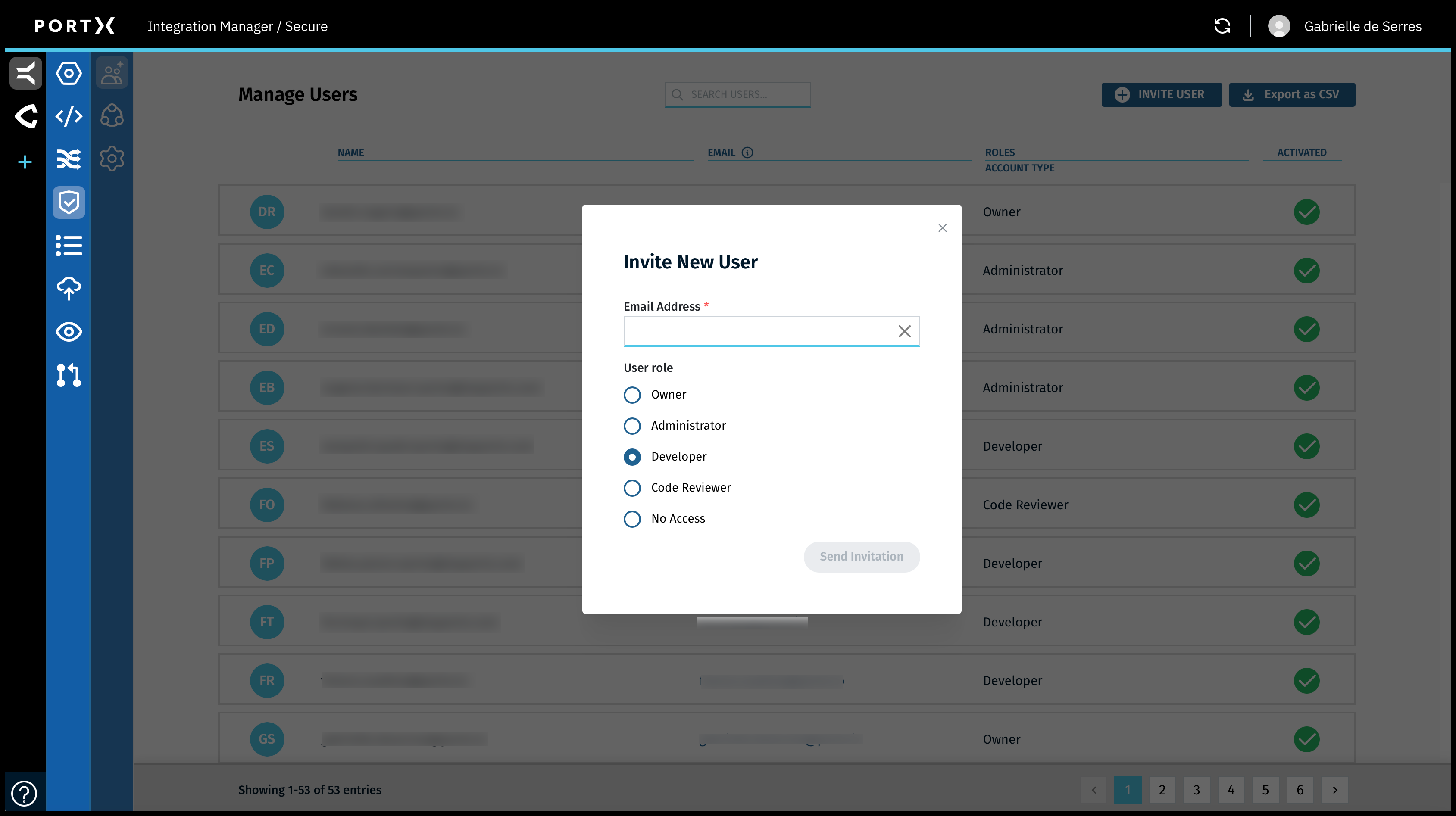
In the Secure Module—Manage Users Page—Invite New User window, enter the following information:
- Email address of the User to be invited
- User Role of the User to be invited (radio button)
When an email is added or the User Role is changed, the Send Invitation button becomes available.
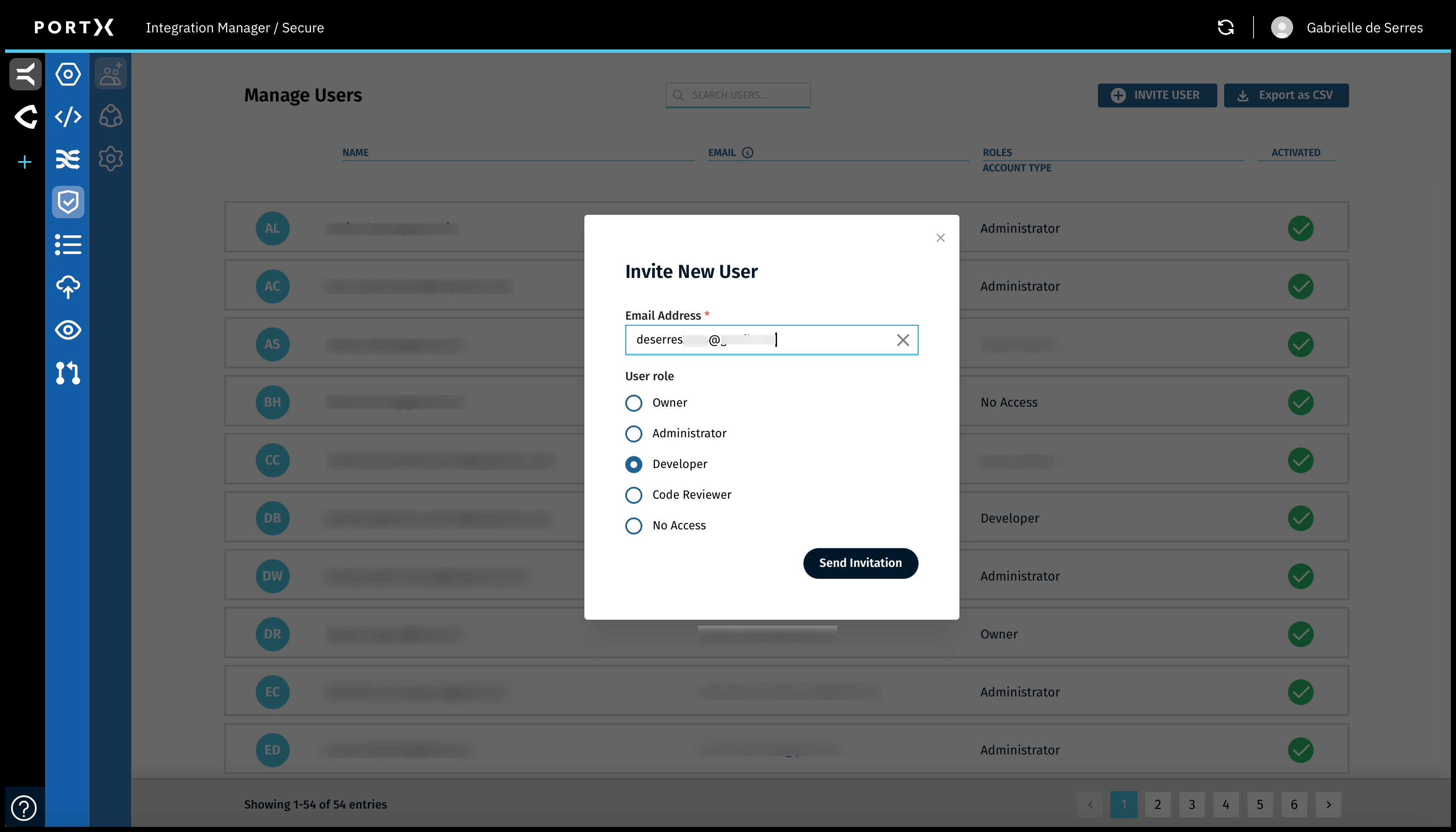
Review the email address and User Role.
Click on the Send Invitation button.
The New User Invitation is emailed to the Invited User.
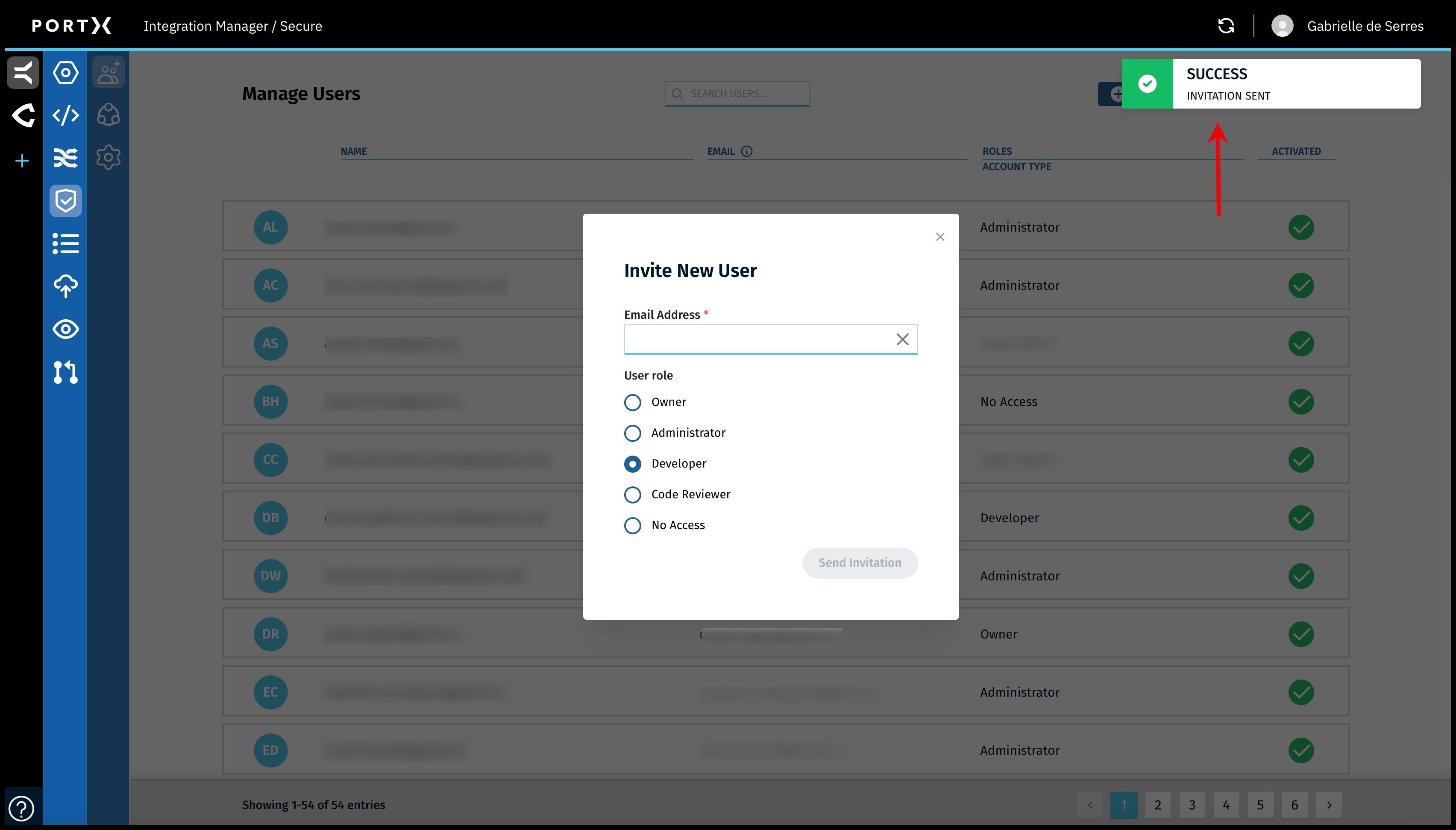
When you have successfully sent out the invitation to a potential New User, a confirmation Success banner message with a green check mark in the upper right of page appears BRIEFLY (a couple of seconds) as shown in Figure 49.